How to Create a Google Form For Use As a Survey Tool
Whatever method you use to create a form, you will find good suggestions for questions to use at the end of this page.
- You need to have a Google account. If you don't have one, get one from the Google search site.
- Then, go to the Google search home page.
- Log into your Google account from the upper right corner.
- From this point forward there are different ways that you can create a survey:
- Use a template as a start.
- Create your survey form without a template.
- First, go to this page about how to create a survey.
- Read the upper section.
- You may want to proceed from here on your own, or you can use the advice provided as follows...
- Click the link in that page's Step 1, it leads to this page.
- At the top of that page you will see a thumbnail on the left that has a plus sign symbol ( + )
- Click on that button to start with a blank form, or use a template as follows.
Option 1: Using a form template
- Follow the steps above.
- Click on the bi-directional double arrow next to the word MORE on the right side of the form thumbnails:

- That will open up more template options.
- If you are planning to create a survey, I suggest that you start with the template named Event Feedback. But other templates may be suitable as well.
- Proceed to the section below Adding and Editing Questions
Option 2: Create a survey without using a template
To create a blank form click on the plus symbol as mentioned in the top section of this page, or you can follow these steps after logging into your Google account:
- Whenever you are on a Google or gmail page there will be a button that has 9 little squares in it in the upper right:

- Click on it.
- An icon menu opens.
- Click on the Drive icon (if you do not see it, click on More at the bottom of the icon menu that opens)

- When Drive opens, go to the upper left area and click on the blue New button (see illustration below).
- A menu opens which lists the types of new Drive documents you can create.
- Look for the Google Forms option. If you do not see it, click on the More option at the bottom of the first menu.
- Select Google Forms:
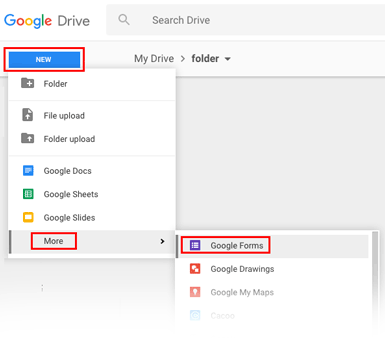
- A new blank form will open. The QUESTIONS mode will be pre-selected (above the form header).
Name your form in two places
- Fill in the Form title.
- Then click on Untitled Form in the upper left corner. It ought to automatically adopt the Form Description text.
- Or you can create a different name.
- The name you use is the name that will be seen in your Google drive list of documents.
- Fill in the Form Description line.
Adding and editing questions
- The QUESTIONS mode (above the form header) allows you to create and edit questions.
- There will be one multiple choice question already in place.
- There will be a vertical set of buttons on the right side of the form.
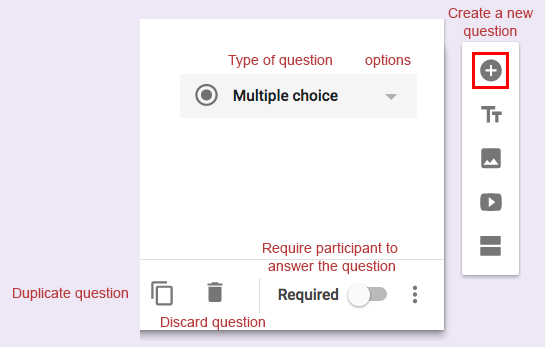
- Use the plus button to add a question.
- You will have a choice of the type of question you want to add.
- For more information, follow these instructions about how to Edit your form
Questions to use in a survey
These sites contain questions that are typical of those used in marketing research surveys. You may want to consider using or modifying some of them:
- Best practices for conducting surveys: top-20 consumer market research questions
- Marketing Survey Templates - by Survey Monkey
- Marketing Research Survey Templates - (similar to the above, but somewhat different) - by Survey Monkey
- Survey Questions 101: Do You Make any of These 7 Question Writing Mistakes? - advice about how to write questions.